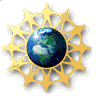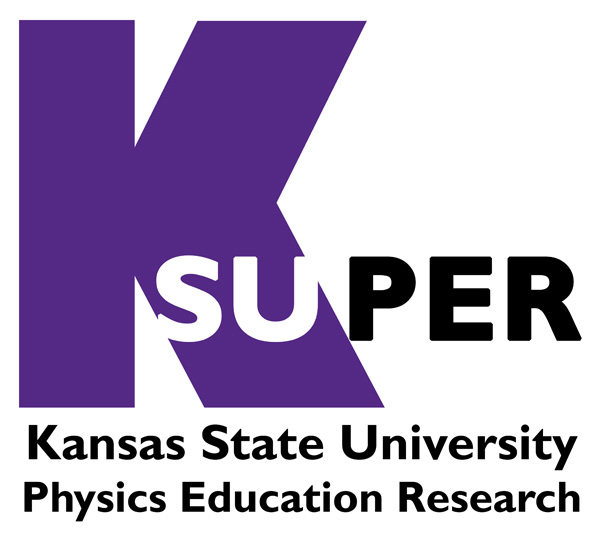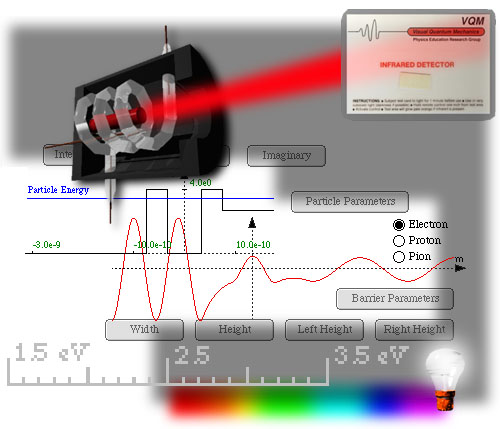
Visual
Quantum Mechanics
Potential Energy Diagram Explorer
The Energy Diagram Explorer can be used to explain and predict the motion of the cart under the influence of a configuration of magnets.
STEP 1: Creating a configuration of magnets.
Click on the "Add Magnet" button. A pair of magnets appears on either side of the track toward the left end. If you wish to reverse the poles of the magnets, click the "Reverse Poles" (of magnet) button. You can also click, drag, and drop the pair of magnets anywhere along the track. You cannot adjust the strength of the magnets, but you can place one pair of magnets on top of another pair, thereby doubling the strength of the magnets. To delete a pair of magnets , click on it to select it, and press the delete key on the keyboard.
STEP 2: Changing the Parameters of the Cart.
The cart has a magnet of it. You can reverse the polarity of the magnet on the cart by clicking the "Reverse Poles" (of cart) button. The initial energy i.e. (the initial total energy) and/or Mass of the cart can be changed using the slider bars below the track. Explore a frictional situation, by increasing the Friction Coeff. to a non-zero value using the slider. You can also change the initial position of the cart on the track, by clicking, dragging, and dropping the cart.
STEP 3: Observing the Graphs
After changing the various parameters in Step 1 and Step 2, click the "Redraw" (Graphs)
button, which is blinking. There are 3 graphs below.
The Potential Energy (targeted) graph, at the top, is not used in this mode
of operation of the program, so ignore it.
The Potential Energy (simulated) graph, in the middle, has 2 curves. The
blue curve represents the potential energy of the cart due to its interaction
with magnets. Note that the bumps in the red curve represent repulsion
between the magnets on the cart and on the track, while the troughs represent
attraction.
The red curve represents the total energy of the cart. In case the Friction
Coeff. is non-zero, the total energy line will slant to the right, starting
from the initial position of the cart. The total energy line will show
zero to the right of the cart.
The Kinetic Energy graph, at the bottom, shows a purple curve representing
the kinetic energy of the cart. The kinetic energy is computed by subtracting
the potential energy from the total energy. Negative kinetic energies
are not represented on the graph, and are shown with a zero line instead, because
they are physically impossible.
STEP 4: Viewing an Animation
Click the "Animate" button. The cart begins to move to the right from its initial position, with a speed that is determined from its kinetic energy and mass. The cart reaches a turning point when its kinetic energy becomes zero, it momentarily stops and reverses direction. At this point the graphs also redraw automatically. If there is friction, the total energy line (red) in the middle graph, is now slanted to the left, when the cart is moving to the left. The kinetic energy graph (bottom) also changes, to reflect the loss in kinetic energy. The ends of the cart are treated like elastic bumpers, and the cart bounces off them with no loss of energy. If the cartís kinetic energy becomes zero everywhere (due to loss to friction), it then stops moving.